Create unique effects to bring your WordPress website to life! Our Block Styles plugin offers fun animation and transition effects to engage your website visitors with your content.
Animations
Step 1: Select an animation name from the drop-down menu.

Step 2: Set a duration for how long you’d like your animation to run. Default duration is in seconds but this can be changed to miliseconds.

Step 3: After you select a duration, you will be presented with several more options:
- Timing Function
- Delay
- Iteration Count
- Direction
Timing Function
Select a timing function from the drop-down menu.

Delay
Set a delay for your animation sequence to start. Timing is in seconds by default.
Iteration Count
Customize the iteration count of your animation.
Direction
Select a direction from the drop-down menu.

Transition CSS
Input your own custom CSS in the CSS Property box.

Transform Style
Function
Rotate
When selecting the rotate function, you will need to adjust the angle of rotation. You can use postive values (+) and negative values (-).

Scale
Adjust the scale to move the block text to the left or the right. The default is 1.

Skew
Customize the “skew” of a WordPress block by adjusting the angle through inputting a number of using the dial.

Translate
Adjust the length of the translate function by inputting an amount. Default measurement is pixels but this can be changed to %, EM, REM, VW, & VH.

Masks
Shape
- Diamond
- Flower Art
- Cameillia Flower
- Geometric
- Hexagon
- Heart
- Moon
- Star
- Sun
- Wave
- Custom

To start over, click the Clear All button to reset the effects settings.
Interested in purchasing Block Styles? Click here to buy the plugin.
Purchase a membership to unlock all of our products!
- Block Styles
- Dynamic Content
- Styles Library
- Gesso Theme Support