Gesso Theme Installation Requirements
PHP Recommendations
We recommend using PHP 5.6 at the very least to use our products. This is because any version before 5.6 does not have the security updates to keep your site safe.
WordPress currently recommends using version 7.4 or greater.
MySQL and Server Recommendations
- MySQL: It is recommended to run MySQL version 5.6 or greater OR MariaDB version 10.1 or greater.
- Server: Any server that supports PHP and My SQL will do but WordPress recommends Apache or Nginx.
Visit WordPress Requirements for more information.
Installing Gesso Theme
Locate the .zip file you downloaded from the WordPress repo.
Block Styles Members
To locate your .zip file, log in to your Block Styles Account.
Then, click Downloads and click on the Gesso Theme file to download the .zip folder.
Uploading via the WordPress Admin
First, in your WordPress dashboard, navigate to Appearance -> Themes. Then, click Add New.
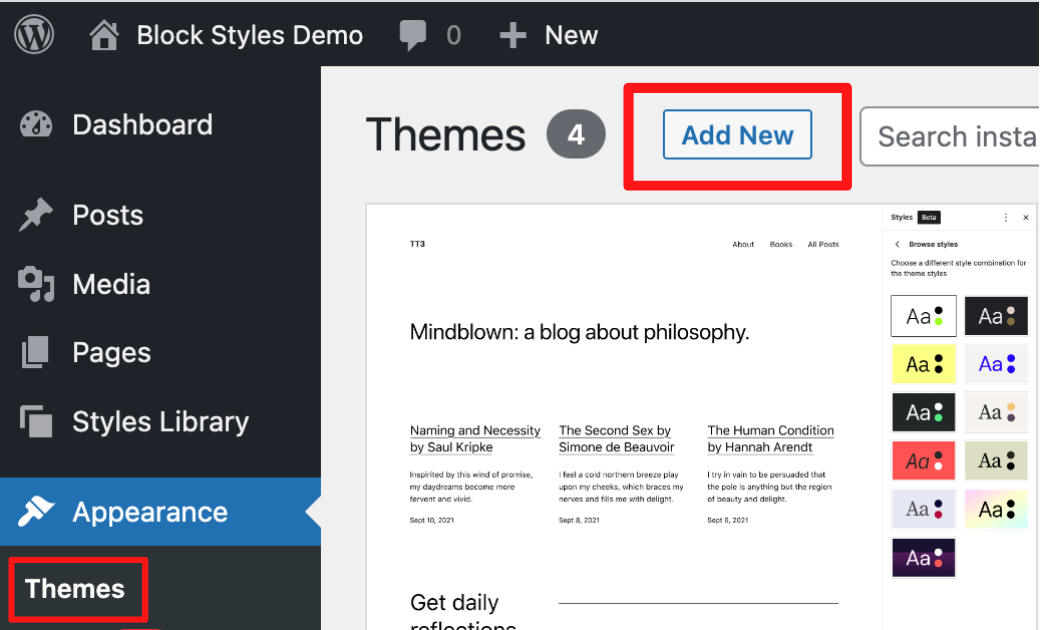
Next, navigate to Upload Theme and locate the theme .zip file you just downloaded.
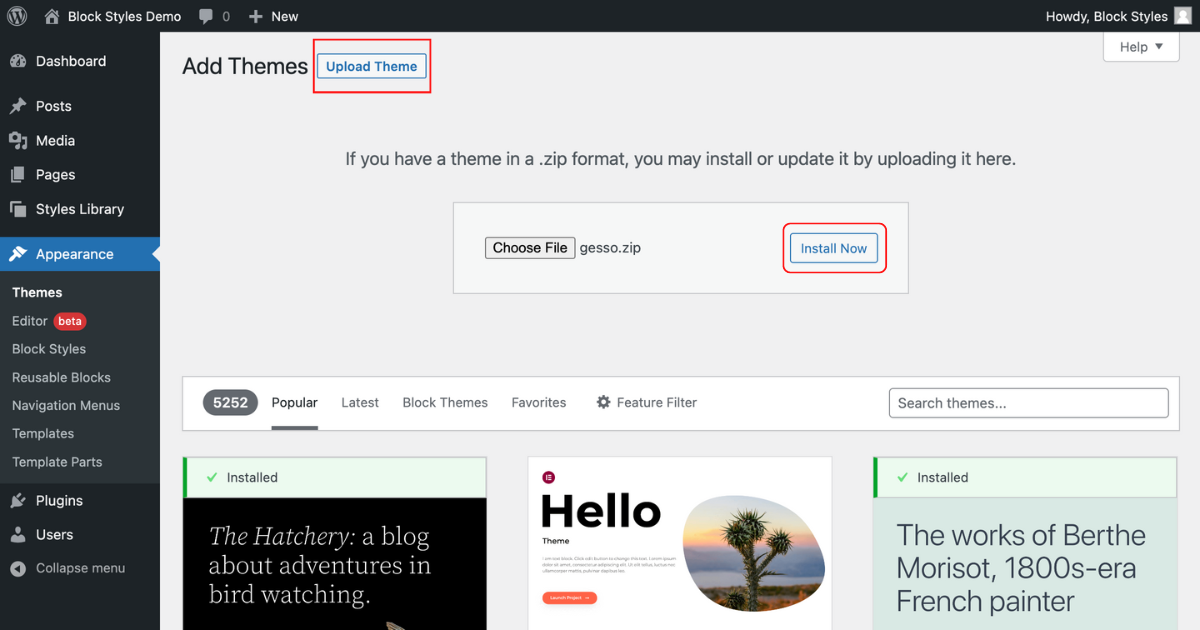
Click Install Now.
After the theme installation is complete, click Activate.
Uploading via FTP
Alternatively, you could upload the plugin via FTP by:
- Download the latest version of Gesso Theme
- Extract/Unzip the theme folder on your computer
- Navigate to wp-content -> themes with your preferred FTP program
- Upload the extracted theme folder in the WordPress themes (wp-content -> themes) folder
- Activate the theme in the WordPress dashboard (Dashboard -> Appearance -> Themes)
Updating Gesso Theme
We will go over a couple of ways to update your Gesso Theme via the WordPress dashboard, as well as how to manually update it.
We strongly recommend making a backup or having a system in place that makes backups of your WordPress site before updating so that you can roll back quickly.
Option One
Navigate to Dashboard -> Updates.
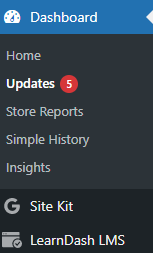
Navigate and select the Gesso Theme on the screen that looks like this:
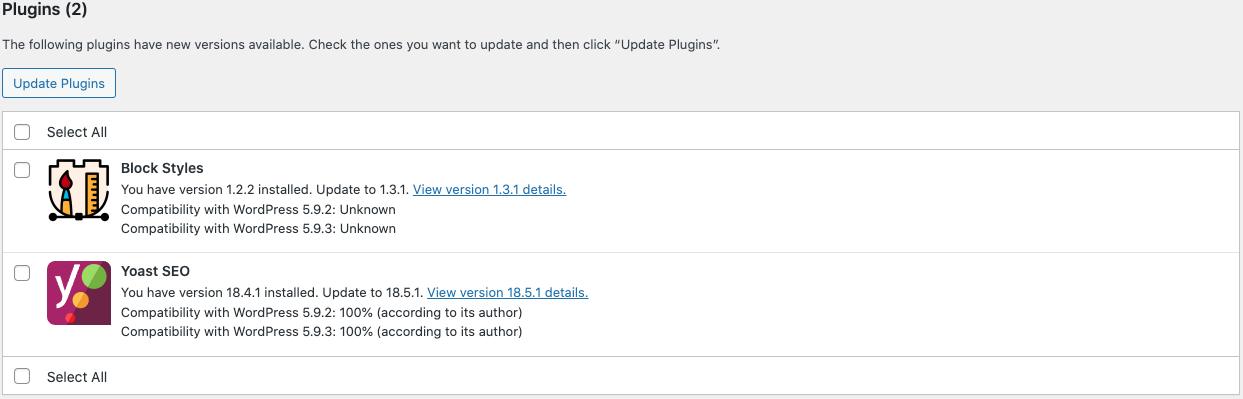
Then click Update Theme(s).
Option Two
Click the Themes tab in the WordPress admin sidebar. under Appearance.
Navigate and select the Gesso Theme.
Then, click Update Now.
Manually Updating Gesso Theme
While we recommend automatic updates, here is an outline of how to do it manually.
First, in your Block Styles Account, navigate to Downloads and download the newest version of Gesso Theme.
Next, navigate to Themes on the WordPress admin bar under Appearance.
After downloading the new version of Gesso Theme, follow the installation steps again via your wp-admin > Appearance > Themes > Add New > Upload Theme.
WordPress will then ask you if you want to replace the old theme, select yes, and voila!
Manually Updating Gesso Theme via FTP
- Download the latest version of Gesso Theme
- Extract/Unzip the theme folder on your computer
- Navigate to wp-content -> themes with your preferred FTP program
- Upload the extracted theme folder in the WordPress plugins (wp-content -> themes) folder
- Select “overwrite” when prompted to replace the old theme with the updated version
If you experience any issues when updating, feel free to reach us at our support page.
Disclaimer
Make sure you always have a fresh backup before updating your site. You should also always test any updates in a staging or development environment before pushing any changes to production. Meaning, that do not ever update live without backups and proper testing first.
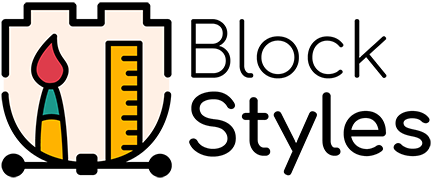
Leave a Reply